ui5-typescript-walkthrough
Step 2: Bootstrap
Before we can do something with OpenUI5, we need to load and initialize it. This process of loading and initializing OpenUI5 is called bootstrapping. Once this bootstrapping is finished, we simply display an alert.
Preview
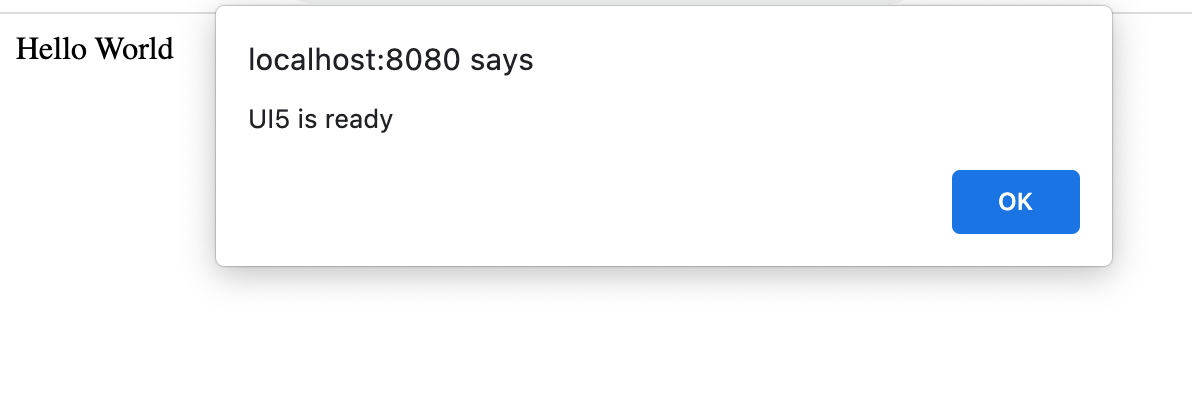
An alert "UI5 is ready" is displayed
You can access the live preview by clicking on this link: 🔗 Live Preview of Step 2.
Coding
Development Environment
First, let’s set up our UI5 CLI to use the OpenUI5 framework for our project. We also need to add the necessary OpenUI5 libraries as dependencies to the project’s UI5 CLI configuration.
We open a terminal in the root folder of our app and execute the following command:
ui5 use OpenUI5
This command tells the UI5 CLI to use the OpenUI5 framework to build and run the application. Next, we configure some runtime dependencies by executing the following command:
ui5 add sap.ui.core themelib_sap_horizon
The ui5 add command adds specific libraries as dependency to the projects UI5 CLI configuration. In this case, we’e adding the sap.ui.core library, which provides core functionality of the OpenUI5 framework. This library is essential for bootstrapping OpenUI5. Additionally, we’re adding the themelib_sap_horizon library which provides the visual styles for the Horizon theme. We’ll use this theme with our application.
webapp/index.?s (New)
Now let’s move on to the UI work. We create a new index.?s script in the webapp folder. In this script, we add a native alert() method with the message “UI5 is ready”.
alert("UI5 is ready");
webapp/index.html
Next, we’ll integrate the script we just created into the index.html page to signal when the OpenUI5 framework has finished loading. This process involves first incorporating the OpenUI5 framework into our HTML page by adding a script tag specifically for loading OpenUI5.
We initialize the core modules with the following configuration options:
-
The
idattribute of the<script>tag has to be exactly"sap-ui-bootstrap"to ensure proper booting of the OpenUI5 runtime. -
The
srcattribute of the<script>tag tells the browser where to find the OpenUI5 core library – it initializes the OpenUI5 runtime and loads additional resources, such as the theme specified in thedata-sap-ui-themeattribute. -
The OpenUI5 controls support different themes. With setting the
data-sap-ui-themeattribute of the<script>tag to “sap_horizon” we specify the Horizon theme as our default theme. -
To make use of the most recent functionality of OpenUI5 we specify the
data-sap-ui-compat-versionattribute asedge. -
We configure the bootstrapping process to run asynchronously by setting the
data-sap-ui-asyncattribute to “true”. This means that the OpenUI5 resources can be loaded simultaneously in the background for performance reasons. -
The
data-sap-ui-on-initattribute is used in OpenUI5 to specify the name of a module that should be executed when the framework is fully loaded and initialized. This approach provides a way to avoid directly including executable JavaScript code in the HTML file, which improves the security of our application. To specify the name of the module, you need to provide the module name as the value of thedata-sap-ui-on-initattribute. The module name should be in the format of a module path, which is a dot-separated string that represents the location of the module within the application’s folder structure. When specifying the path to a module within the current project, it’s important to include the namespace (explained below) and omit the file extension. We specify theindex.tsscript to thedata-sap-ui-on-initattribute. -
The
data-sap-ui-resource-rootsattribute lets you map a namespace to a specific path. We define theui5.walkthroughnamespace and map it relative to the location ofindex.html. This way, we tell OpenUI5 core that resources in theui5.walkthroughnamespace are located in the same folder asindex.html.
<!DOCTYPE html>
<html>
<head>
<meta charset="utf-8">
<title>UI5 TypeScript Walkthrough</title>
<script
id="sap-ui-bootstrap"
src="resources/sap-ui-core.js"
data-sap-ui-theme="sap_horizon"
data-sap-ui-compat-version="edge"
data-sap-ui-async="true"
data-sap-ui-on-init="module:ui5/walkthrough/index"
data-sap-ui-resource-roots='{
"ui5.walkthrough": "./"
}'>
</script>
</head>
<body>
<div>Hello World</div>
</body>
</html>
📝 Note:
The namespace is a unique identifier for your application file. It helps prevent naming conflicts with other modules or libraries.
Development Environment
Let’s enhance our tooling setup once again by installing some custom middleware for the ui5-server. This will help us handle our development project more efficiently.
We open a terminal and navigate to the root folder of our app. Then, we execute the following command:
When you run the command, npm will download the specified packages from the npm registry and store them in a folder called node_modules within your project directory. The --save-dev flag instructs npm to save these packages as development dependencies in the devDependencies section of the package.json file. Development dependencies are packages that are only needed during development and not in production. By separating them from production dependencies, we can keep our project clean and ensure that only the required packages are included when deploying the application.
Let’s break down what each package does:
-
ui5-middleware-livereloadis a middleware plugin for the UI5 CLI that enables live reloading of your application in the browser. Live-reloading means that whenever you make changes to your code, the browser automatically refreshes and displays the updated version without requiring manual refreshes (e.g. upon Save). -
ui5-middleware-serveframeworkis another middleware plugin for the UI5 CLI that provides a web server to serve your OpenUI5 project during development. It allows you to easily serve the necessary OpenUI5 libraries and resources required by your application from your development environment.
ui5.yaml
Next, we have to configure the tooling extension we installed from npm to our UI5 CLI setup, so we can use them in our project. To hook a custom task into a certain build phase of a project, it needs to reference another task that will get executed before or after it. The same applies for a custom middleware:
- All our custom middleware extensions will be called after the
compressionmiddleware.
📌 Important:
Middleware configurations are applied in the order in which they are defined.
📝 Note:
During its initial run, theui5-middleware-serveframeworkmiddleware will build the framework, which can take a while. In all following steps, the build will not happen again and the framework is served from the built resources.
Next: Step 3: Controls
Previous: Step 1: Hello World!
Related Information
UI5 CLI: Consuming OpenUI5 Libaries
Bootstrapping: Loading and Initializing
NPM Package: ui5-middleware-livereload
NPM Package: ui5-middleware-serveframework