Exercise 10 - Consuming messages from CAP project
We are starting to tackle our integration scenario and so far we’ve been able to forward events from SAP S/4HANA Cloud to a REST endpoint. We’ve also been able to create a CloudEvent message programmatically and publish it to a topic in SAP Integration Suite, advanced event mesh. Now, we will consume the CloudEvent message from the CAP service that’s responsible for generating the information required for the physical delivery of the ticket purchased (Mail Delivery service in the diagram below).
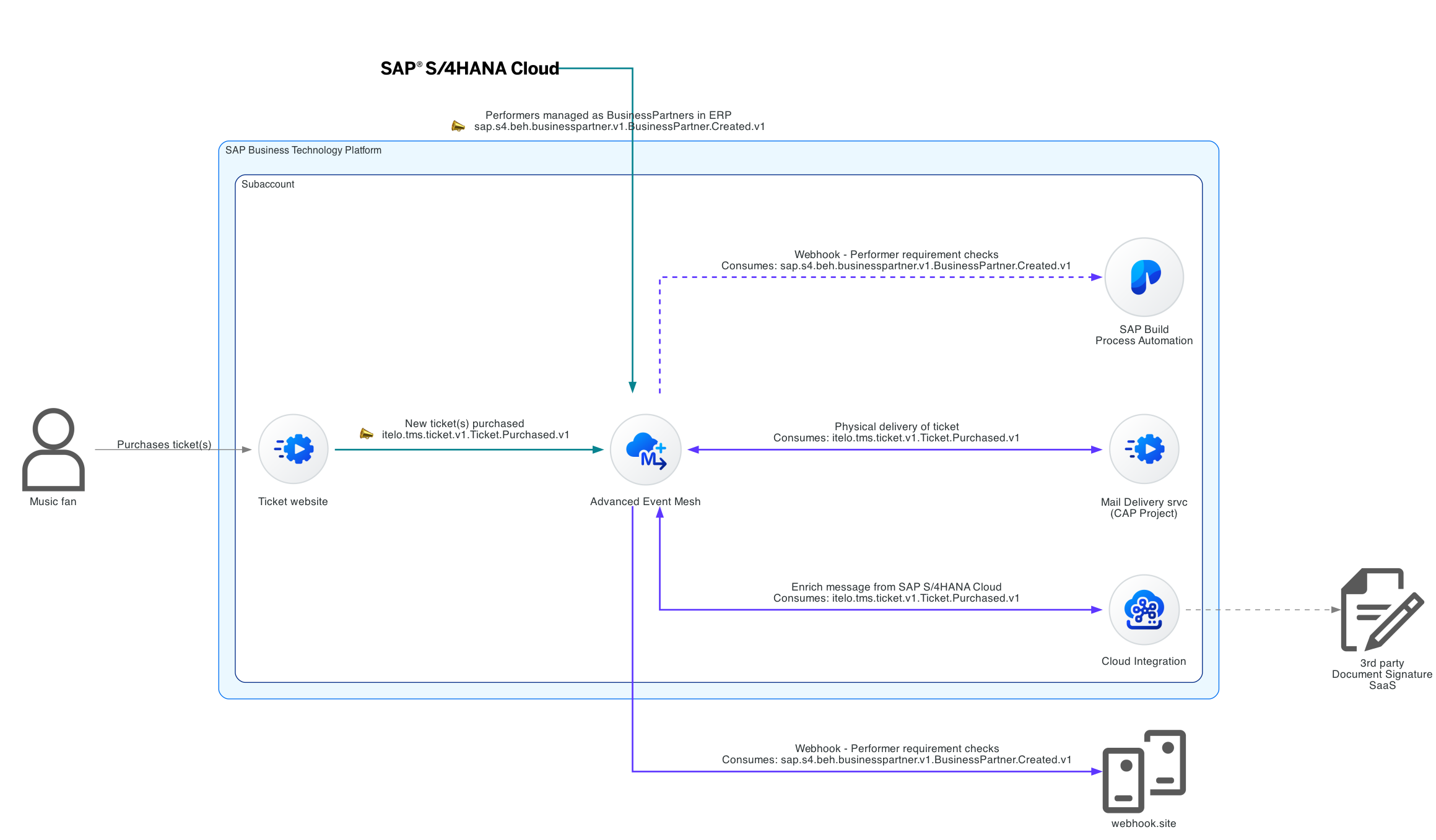
There is a separate service that simulates the tickets purchased events from the ticket website. It will also be publishing the purchased tickets events to itelo/TMSPRD/ce/tms/ticket/v1/Ticket/Purchased/v1 topic. We will consume these events from a CAP project. Below you can see a sample event message generated by the service.
{
"specversion": "1.0",
"id": "e6406e03-c9ea-4cdc-be32-a8ed9d2012a3",
"source": "https://tms-prod.itelo-entertainment.com/tickets",
"type": "itelo.tms.ticket.v1.Ticket.Purchased.v1",
"datacontenttype": "application/json",
"subject": "TIC007527",
"time": "2024-04-07T06:08:13.689963+00:00",
"data": {
"ID": "TIC007527",
"Customer": {
"Name": "Henriette Dussen van-Rust",
"Email": "davidsstefania@web.de"
},
"CustomerAddress": {
"Street": "489 Burkard-Hartung-Weg 608",
"City": "Teterow",
"State": "Hamburg",
"Postcode": "51327",
"Country": "DE"
},
"TicketType": { "ID": 1, "Description": "General Admission" },
"DeliverTicketsByMail": true,
"NumberOfTickets": 2
}
}
By the end of this exercise, we will achieve a communication scenario like the one below.

Consuming and publishing messages from a CAP project
Connecting to SAP Integration Suite, advanced event mesh from the CAP project
We can use different protocols to connect with AEM, this will depend on our needs and the type of service/device that will be publishing/consuming messages. The event broker provides a foundation for multi-protocol and standards eventing including Solace Message Format (SMF), JMS1.1, MQTT3.11, REST, and AMQP1.0.

Supported protocols
Also, there are many connectivity options available depending on your favourite programming language.
[!TIP] Check out the tutorials available for the different programming languages - https://tutorials.solace.dev/.

Client Libraries - Programming Languages
To keep things simple for this exercise, we will be using the AMQP 1.0 protocol to connect and consume messages from a queue in AEM. As our service will also publish messages, in that case, we will use the REST protocol. This uses standard HTTP, which we are all familiar with.
Create a queue in the EU-North-Broker
👉 Access the EU-North-Broker and create a new queue with the following name: codejam_edi_[your-sap-community-display-name]_Tickets_Purchased. Once created, subscribe to the itelo/TMSPRD/ce/tms/ticket/v1/Ticket/Purchased/v1 topic.
We’ve created the queue that we will be connecting from the CAP project to consume the events.
Get familiar with the CAP project
We will start getting familiar with the CAP project that is included within the assets project of this exercise. The project contains a data model, a couple of SAP Fiori Elements apps and some logic to consume data from a queue.
👉 Open the CodeJam repository in SAP Business Application Studio
[!NOTE] Instructions on how to clone the repository are included in the prerequisites.

Open project in SAP Business Application Studio
To ensure that you are running the latest version of the repository, you can run the following commands in the terminal, from within the
/home/user/projects/event-driven-integrations-codejamfolder, to pull the latest changes:git pull origin main.
👉 Open the terminal, navigate to the exercise folder and install the dependencies
cd exercises/10-consume-message-from-CAP/code/edi-codejam-cap-processor
npm install
# Generate the DB used by the CAP service
cds deploy
In this folder, we have a few files that we need to get familiar with:
package.json: Contains the dependencies of our CAP project..env.sample: Contains the environment variables that we need to set.srv/cloudEventsSchema.js: Contains a JSON schema of the CloudEvents specification which we are going to use to validate the incoming events.srv/queueConsumer.js: This file is responsible for setting up the AMQP client and creating the receiver.srv/server.js: At the moment, the file is mostly empty. We are importing the CloudEvents SDK dependencies, loading some environment variables, and importing a module that is responsible for sending the CloudEvent message to a topic in SAP Integration Suite, advanced event mesh. This is the file that we will be working on the most.
We have two entities in the data model, db/data-model.cds file: ConsumedMessage and QRCode. The CAP service will use a simple SQLite backend. In the ConsumedMessage we will store all events received from the queue. In the QRCode entity, we will store the QR code that will be generated for the ticket purchased.
The idea is that when our CAP service receives an event, we will validate that the event received follows the CloudEvents specification, process the message and generate a QRCode based on the contents of the message. We will implement the logic on what to do when consuming an event from a queue and we will pass that logic to the QueueConsumer.
👉 Open the file srv/queueConsumer.js and get familiar with it.
Although we don’t need to change anything in this file, it is highly recommended to get familiar with it, so that you can see how the events are consumed using the AMQP package.
Environment Variables
We will start by setting up the environment variables that we will use in the CAP project. This is so that we can run the project as is and it will keep running as we make changes.
👉 Make a copy of the .env.sample file and name it .env. Place it in the same folder as where the .env.sample file resides.
- Replace the placeholder values with the credentials available in the Cluster Manager >
EU-North-Broker>Connecttab >AMQPcollapsible section. - Replace the [your-sap-community-display-name] placeholder with your SAP Community display name in the topic.

EU-North-Broker AMQP details
👉 Open the file srv/server.js and get familiar with it.
Notice the different sections in the file. We will be adding code to the Validate the message against a CloudEvents schema, Store the message in the database, and Set up Queue Consumer sections. This is where we will be adding the logic to validate the incoming message, store it in the database and set up the queue consumer.
If we’ve replaced the environment variables in the .env file, we can now run the CAP project.
👉 In the terminal, run cds watch.

Output of cds watch
The project will start and you should see in the terminal an output like the one above. Also, there will now be a .db file within the db folder and you can access the Fiori Element apps via http://localhost:4004.
Set up the Queue Consumer
We will start by setting up the connection to the queue and consuming the messages.
👉 Add the code below in the Set up Queue Consumer section of the srv/server.js file. Save the file:
var solaceHostname = `${process.env.SOLACE_AMQP_PROTOCOL}://${process.env.SOLACE_AMQP_USERNAME}:${process.env.SOLACE_AMQP_PASSWORD}@${process.env.SOLACE_AMQP_HOST}:${process.env.SOLACE_AMQP_PORT}`;
var queueConsumer = new QueueConsumer(processMessage)
.host(solaceHostname)
.queue(process.env.SOLACE_AMPQ_QUEUE_NAME)
.logger(cds.log("AMPQConsumer"));
// the next statement blocks until a message is received
queueConsumer.receive();
If there are no messages in the queue then it will block until a message is received and there will be a message in the terminal stating that it is waiting for messages.

Waiting for messages
If not, then it will process the messages available in the queue and at this stage, it will just print out the message in the terminal.
[!NOTE] Don’t worry if we are “losing” this messages and not processing them properly. This is intended and we will add the logic to process the message in the next steps.
Validate the message against a CloudEvents schema
Now that we’ve set up the connection to the queue and that we are receiving the events. Let’s go ahead and validate that these are valid CloudEvents messages.
👉 Add the code below in the Validate the message against a CloudEvents schema section of the srv/server.js file. Save the file:
try {
topic = message.properties.to;
payload = message.body;
// Validate that the body is a JSON
var body = JSON.parse(message.body);
// Check for required CloudEvent elements
messageId = "id" in body ? body.id : null;
source = "source" in body ? body.source : null;
specversion = "specversion" in body ? body.specversion : null;
type = "type" in body ? body.type : null;
ceData = "data" in body ? body.data : null;
const validate = ajv.compile(cloudEventsSchema);
const isMessageBodyCloudEvent = validate(body);
if (!isMessageBodyCloudEvent) {
LOG.error(
"Invalid CloudEvent message:",
ajv.errorsText(validate.errors)
);
validationMessage =
"Invalid Payload: Payload is not a CloudEvent message. Schema validation: " +
ajv.errorsText(validate.errors);
}
} catch (error) {
if (error instanceof SyntaxError) {
LOG.error("SyntaxError", error.message);
validationMessage = "Invalid JSON: " + error.message;
} else {
var errorDescription = error.name + ": " + error.message;
LOG.error(errorDescription);
validationMessage = errorDescription;
}
}
const isValid = validationMessage == "" ? true : false;
LOG.info('Message is valid: ', isValid, 'Validation message: ', validationMessage);
The service will process the messages available in the queue and at this stage, it will print out if the message is valid or not and a validation message.

CloudEvent schema validation
Store the message in the database
Now that we are validating the incoming messages, let’s go ahead and store the valid messages in the database.
👉 Add the code below in the Store the message in the database section of the srv/server.js file. Save the file:
var entry = {
topic: topic,
messageId: messageId,
source: source,
specversion: specversion,
type: type,
payload: payload,
isValid: isValid,
validationCriticality: isValid ? 3 : 1,
validationMessage: validationMessage,
};
try {
INSERT.into(messages)
.entries(entry)
.then((x) => {
LOG.info(x);
LOG.info("Message has been inserted into the database", entry.messageId);
});
if (isValid && ceData != null) {
// Calculate qrcode
var ticketId = ceData.ID;
LOG.info("Ticket Id: ", ticketId);
var QRCode = require("qrcode");
QRCode.toDataURL(ticketId, function (err, url) {
LOG.info("QRCode data URL:" , url);
// Print the type of url
LOG.info(typeof url);
if (err) {
LOG.error(err);
return;
} else {
var qrcodeEntry = {
ticketId: ticketId,
messageId: messageId,
dataURL: url,
};
INSERT.into(qrcodes)
.entries(qrcodeEntry)
.then((x) => {
LOG.info(x);
LOG.info("QRCode has been inserted into the database");
});
}
// Send the processed message to the topic
publishMessageToTopic(qrcodeEntry, process.env.SOLACE_REST_PUBLISH_TOPIC);
});
}
} catch (error) {
var errorDescription = error.name + ": " + error.message;
LOG.error(errorDescription);
validationMessage = errorDescription;
}
We can check the messages stored in the database by accessing the Fiori Element app via http://localhost:4004:
- Consumed Messages:
http://localhost:4004/consumed-messages/webapp/index.html - QR Codes:
http://localhost:4004/ticket-qrcodes/webapp/index.html

Consumed Messages
Create CloudEvent message and publish to topic
We are storing the messages in the database and generating a QR code based on the ticket ID. Let’s go ahead and send the processed message to a topic in SAP Integration Suite, advanced event mesh.
👉 Add the code below in the Create CloudEvent message and publish to topic section of the srv/topicPublisher.js file. Save the file:
const ce = new CloudEvent({
specversion: "1.0",
type: "com.sap.codejam.edi.maildelivery.processed",
source: "https://codejam-edi-cap-processor.cfapps.eu10.hana.ondemand.com/",
data: payload
});
const { headers, body } = HTTP.structured(ce);
// Add Authorization to headers
headers["Authorization"] = `Basic ${base64Credentials}`;
const postData = JSON.stringify(JSON.parse(body), null, 2);
LOG.debug("Headers: ", JSON.stringify(headers, null, 2));
LOG.debug("Body: ", postData);
const options = {
hostname: process.env.SOLACE_REST_HOST,
port: process.env.SOLACE_REST_PORT,
path: `/${topic}`,
method: "POST",
headers: headers,
};
We’ve created a new CloudEvent message with the processed data but we still need to call the publishMessageToTopic function in our srv/server.js file.
👉 Finally, uncomment the publishMessageToTopic(qrcodeEntry, process.env.SOLACE_REST_PUBLISH_TOPIC); line in the srv/server.js file to send the processed message to the topic.
Validate the processed message in EU-North-Broker
If you’ve followed all the steps correctly, you should be able to see the processed messages in the EU-North-Broker.
👉 Access the EU-North-Broker and subscribe to the codejam/edi/ce/[your-sap-community-display-name]/tickets/mailed topic, where the processed messages are being published. You should start seeing messages being processed by the CAP processor service.

CAP Processor - Tickets Mailed
Summary
There are lots of moving parts in this exercise…. we created a queue, set up the connection to the queue, validated the incoming messages, stored the messages in the database, generated a QR code based on the ticket ID, and sent the processed message to a topic in SAP Integration Suite, advanced event mesh. Although there are many steps in the exercise, I hope you can see how easy it is to consume messages from a queue and process them in a CAP project.
Further Study
- CAP Documentation - link
- AMQP package documentation in npm - link
- How Apps Interact with PubSub+ Messaging Components - link
- Solace REST Example Code - link
- REST Messaging Protocol - link
If you finish earlier than your fellow participants, you might like to ponder these questions. There isn’t always a single correct answer and there are no prizes - they’re just to give you something else to think about.
- Which other protocols could you use to connect to the SAP Integration Suite, advanced event mesh?
- Why would you prefer to use the SMF protocol over the AMQP protocol?
- What would be an advantage of using the AMQP protocol over the SMF protocol?
Next
Continue to 👉 Exercise 11 - Process messages from Cloud Integration