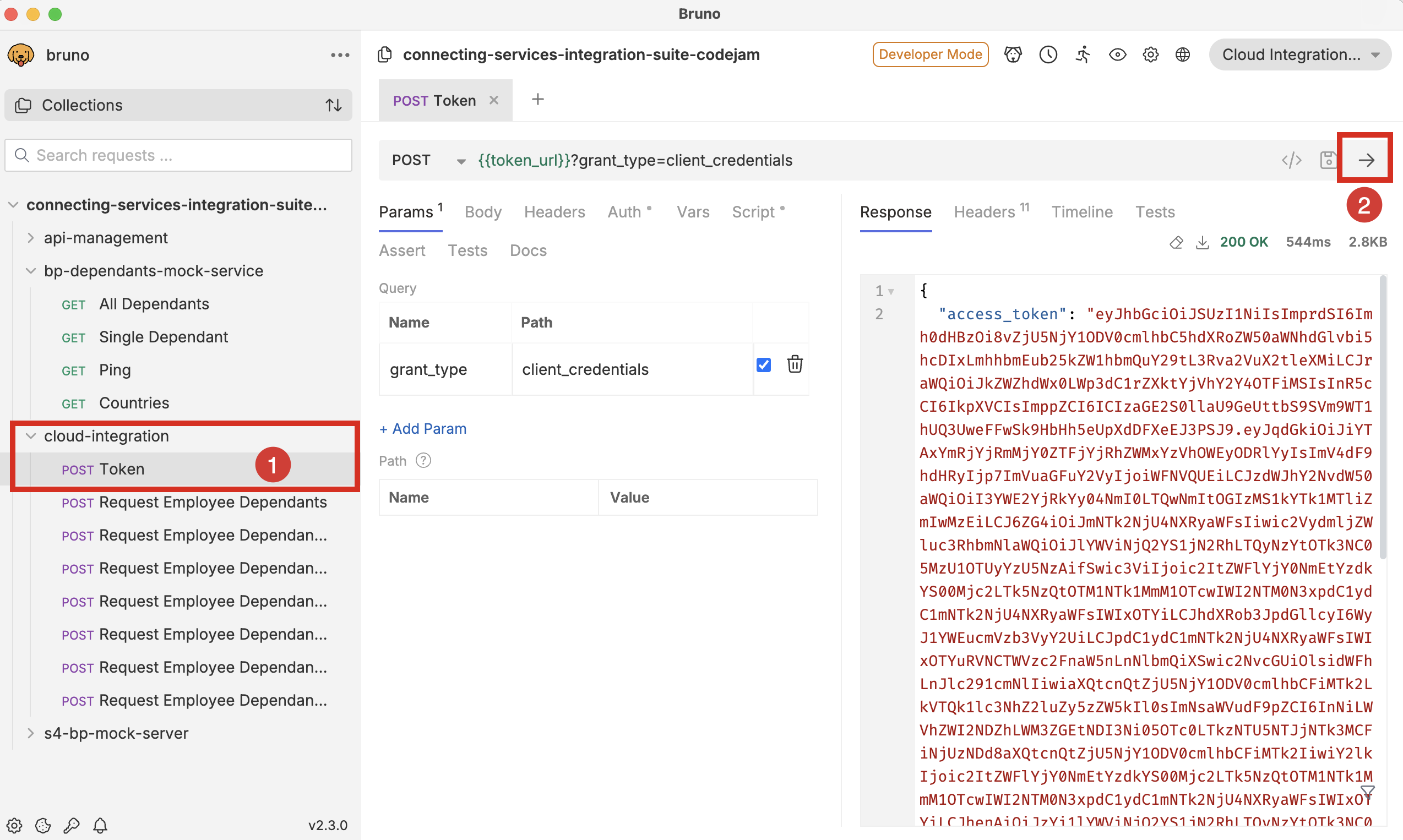connecting-systems-services-integration-suite-codejam
Prerequisites
There are hardware, software and service prerequisites for participating in this CodeJam. The exercises will be developed using different SAP Integration Suite services and communicating with remote services that will be made available for the CodeJam.
Accessing the supporting material referenced in exercises
In this CodeJam, you will see that across exercises, there are references to files that will help you get started or that are needed to complete the activities. To access these files, you can download the individual files directly from the repository website, or you can make a copy of the repository on your local machine by following one of the options below:
-
(Recommended) Clone the git repository in your local machine with the following command:
git clone https://github.com/SAP-samples/connecting-systems-services-integration-suite-codejam.gitIf you’ve set up SSH to communicate with GitHub from your local machine, you can clone it using the following command:
git clone git@github.com:SAP-samples/connecting-systems-services-integration-suite-codejam.gitUsing
gitis recommended as there might be future updates on the CodeJam content; updating your local copy will just be a command away.git pull origin main -
Alternatively, download the repository as a zip, and unzip it.
Hardware
None.
Software
Web browser
A web browser supported by the SAP Integration Suite[^1]: For the UIs of the service, the following browsers are supported on Microsoft Windows PCs and, where mentioned below, on macOS. Note that, however, certain limitations might apply for specific browsers:
Cloud Integration has been tested using the following browsers:
- Google Chrome (latest version)
- Microsoft Edge (latest version)
- Mozilla Firefox (latest version)
- Windows Internet Explorer (as of version 10)
The application can also be used with Safari browser and Internet Explorer 9. However, some features might not work as expected.
Bruno
In this CodeJam we will use Bruno, to send requests to the integration flows that we deploy to SAP Cloud Integration. Please install the client in your computer.
👉 Once installed you can open the Bruno collection (codejam-collection folder) that’s included in the ./connecting-systems-services-integration-suite-codejam/assets/bruno folder.
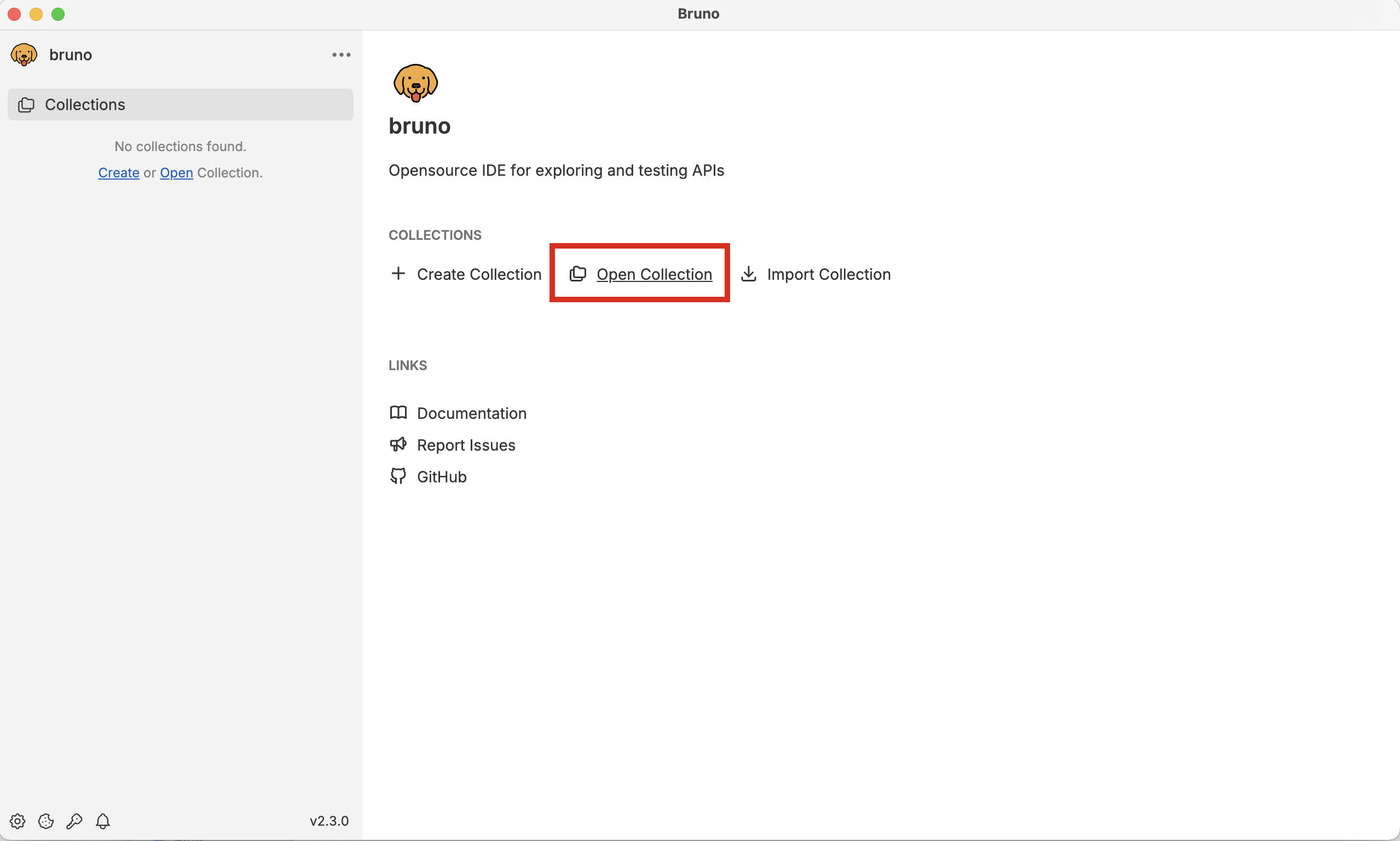
Now that we’ve imported the collection, select the collection and it will display its details, e.g. requests, environments, that are part of the collection.
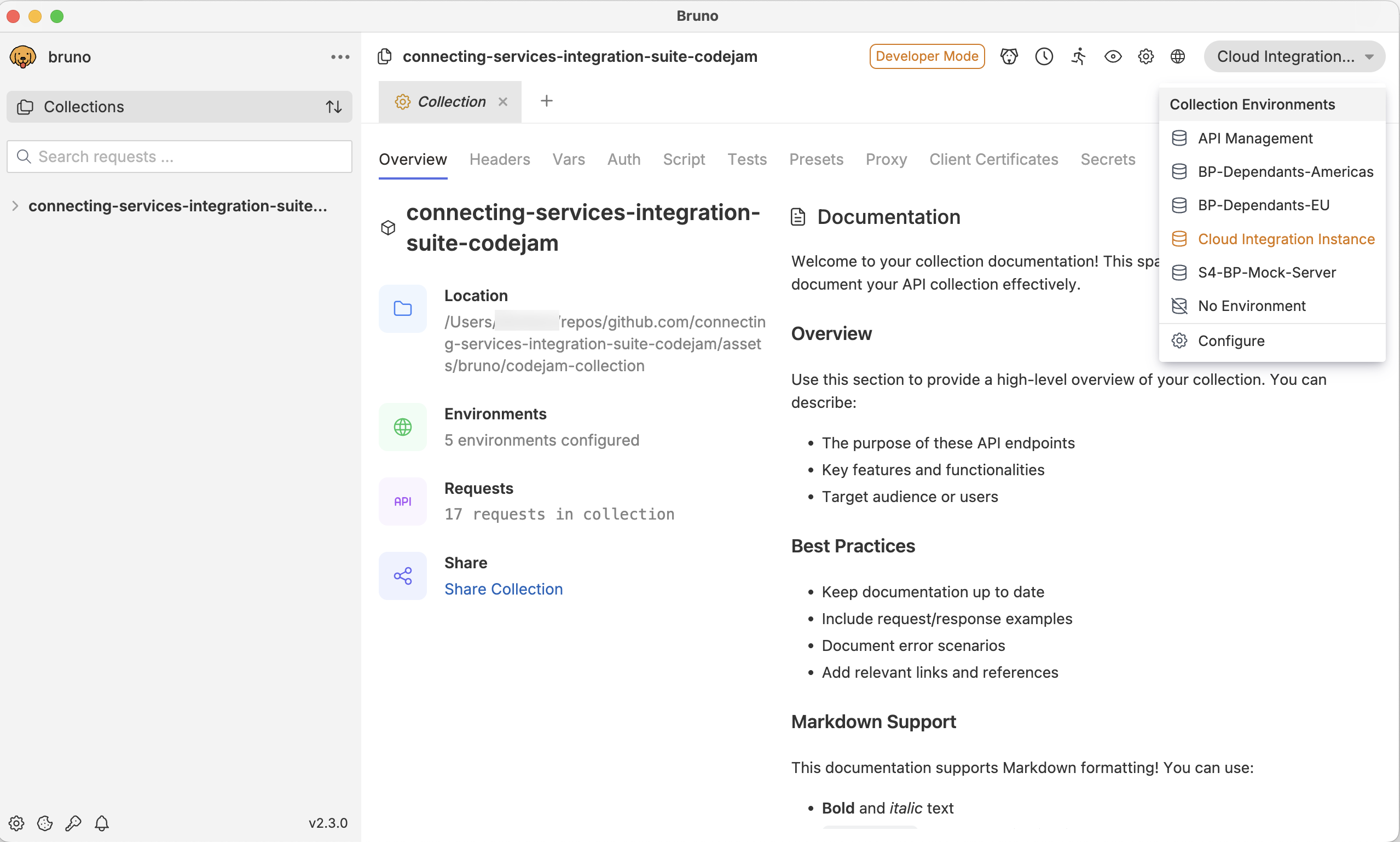
You’ll notice that there are some environments included with the collection. These environments contains variables, which at runtime, Bruno will need to replace its values with the actual values of our systems. To manage the secrets securely we will use the DotEnv mechanism (.env - file) described in this page. We have given a sample (the .env.sample file included in the assets/bruno/codejam-collection folder), and you will replace the top values (AMERICAS_HOST, AMERICAS_API_KEY, EUROPE_HOST, EUROPE_API_KEY, and S4HC_MOCK_HOST variables) with values from your instructor, and the bottom 5 with values from your system – more details in the Services > Copy SAP Cloud Integration runtime client credentials to local environment section.
👉 Make a copy of the .env.sample file included in the repository and name it just .env
The values in the new .env file will be used by Bruno when communicating with the different systems. Your new .env file should look something like the example below.
AMERICAS_HOST=https://bpd-[name].cfapps.eu10.hana.ondemand.com
AMERICAS_API_KEY=EG6T2086-0C8K-6G8J-T1U2-736C3UC1GXN1
EUROPE_HOST=https://bpd-[name].cfapps.eu10.hana.ondemand.com
EUROPE_API_KEY=1R55V773-XF35-4J17-A17M-1L106D2A7T54
S4HC_MOCK_HOST=https://[host-name].cfapps.eu10.hana.ondemand.com
CPI_HOST=https://my-tenant.it-cpi018-rt.cfapps.eu10-003.hana.ondemand.com
CPI_SK_CLIENT_ID=sb-5357x445-l723-7634-n057-01703y207h20!b139588|it-rt-my-account!b117912
CPI_SK_CLIENT_SECRET=7055y834-3200-17464-gaws-36m00264h2t0Iq3=
CPI_SK_TOKEN_URL=https://my-tenant.authentication.eu10.hana.ondemand.com/oauth/token
CPI_ACCESS_TOKEN=eyJhbGciOiJSUzI1NiIsImprdSI6Imh0dHBzOi8vYW50b25pby1tYXJhZGlhZ
🔐 As part of the event, your instructor will provide you with the values for the
AMERICAS_HOST,AMERICAS_API_KEY,EUROPE_HOST,EUROPE_API_KEY, andS4HC_MOCK_HOSTvariables.
Services
[!IMPORTANT] 🚨 It is recommended to use the SAP BTP Trial and create an account in the 🇸🇬 Singapore region.
1. Set up the SAP Integration Suite in your SAP BTP Trial account
The instructions below guide you on how to create an SAP Integration Suite instance using the SAP BTP Trial account:
- Get an SAP Business Technology Platform trial account: Tutorial: Get an account on SAP BTP Trial
- Subscribe to the SAP Integration Suite service and activate capabilities by following the instructions included in Tutorial: Set up the SAP Integration Suite trial. This tutorial will guide you through the steps to subscribe to the SAP Integration Suite service and activate capabilities. We will need to provision the following capabilities: Cloud Integration and Manage APIs (API Management).
2. Copy SAP Cloud Integration runtime client credentials to local environment
In the tutorial above you used a Booster to set up SAP Integration Suite in your SAP BTP Trial account. The booster automatically create an instance of the Process Integration runtime. You will need to copy and paste the credentials details from the Process Integration runtime service key that’s in your SAP BTP subaccount, for example, default_it-rt_integration-flow, in the .env file we created in the Bruno section. You will need to replace the variables with the values included in the service key:
.env file variable |
service key field |
|---|---|
| CPI_HOST | oauth.url |
| CPI_SK_CLIENT_ID | oauth.clientid |
| CPI_SK_CLIENT_SECRET | oauth.clientsecret |
| CPI_SK_TOKEN_URL | oauth.tokenurl |
Once you’ve updated the environment variables you can test your connection by requesting an access token for Cloud Integration. A successful response will look like the screenshot below. Select the
POST Tokenrequest under thecloud-integrationfolder in the Bruno collection and click on the -> button to send the request.
3. API Management
For API Management we will need to do two things:
- Complete the set up the API Management capability
- Access the Developer Hub to complete set up.
3.1 Complete the set up API Management capability
Before being able to access API Management, you will need to complete the setup. Go to the API Management settings by navigating within the Integration Suite UI to Settings > Runtimes and choose the Activate button. This action will activate API Management in your SAP Integration Suite tenant.
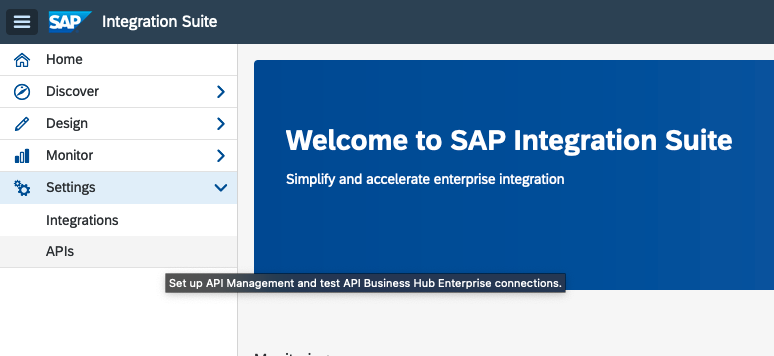
[!NOTE] By activating the API Management runtime, you will complete the setup of the API Management capability. Make sure to log out and log back for the changes to take effect.
3.2 Access the Developer Hub
You can access the developer hub from the SAP Integration Suite UI. Click on the Explore our ecosystem button on the top bar and then select the Developer Hub tile.
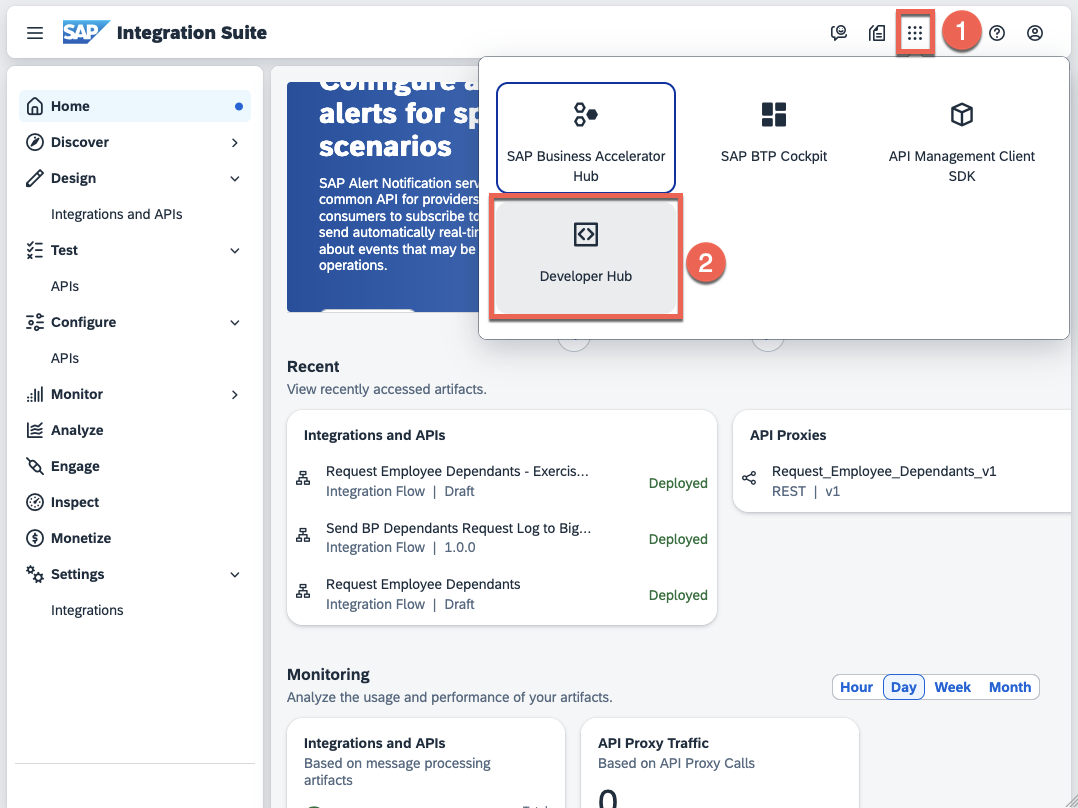
[!IMPORTANT] We need to carry out this step in order to finish the set up of the API Management capability. If we don’t complete this step, we won’t be able to Publish a Product to the Developer Hub, which is required in exercise 6.
After the first time you access the Developer Hub, the set up will complete and you will need to logout from it and log back in to access the Developer Hub.
4. Slack
In exercise 05 we will configure a connection to Slack via HTTP. We will need to join a Slack workspace (https://isuite-codejam.slack.com) to successfully complete the exercise and see the results of the messages we will be creating as part of the exercise.
[!NOTE] You will be using Slack to log the requests received by our integration flow. The messages will be posted in a channel in the Slack workspace that has been created for this CodeJam. You will be provided with two Slack URLs: one to join the Slack workspace (Slack workspace invite URL) and another to post messages in a channel (Slack webhook URL). The Slack webhook URL will be used in the integration flow to post messages in the channel.
🔐 As part of the event preparation, your instructor will send you an invite to join the workspace (Slack workspace invite URL).
(Optional) Running the services outside of a CodeJam event
Alternatively, the remote services can be run locally or deployed to Cloud Foundry.
Deploying to Cloud Foundry
You can use the manifest.yml included in the assets/cf folder to deploy the services to your SAP BTP subaccount.
# Login to Cloud Foundry
cf login --sso
# Deploy the services using the manifest file
cf push -f assets/cf/manifest.yml
Running locally
When running the services locally, we can use Cloud Connector to enable the communication between SAP BTP and the local service. The prerequisites to run it locally are included in running-locally-prerequisites.md Note: This is recommended if you are doing this exercise outside of a CodeJam event.